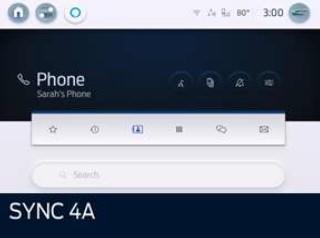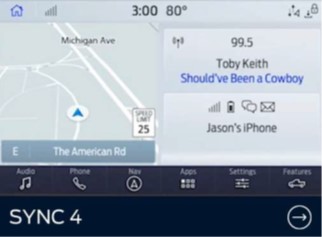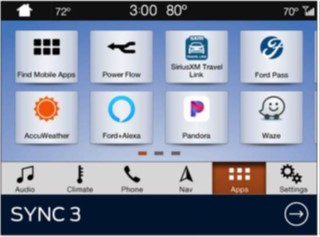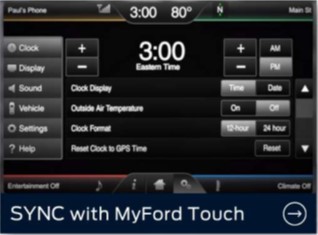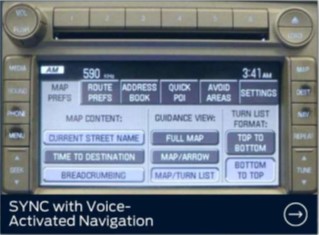SYNC Hard and Soft/Master/Factory Resets. All SYNC Versions.
Types of Resets
Soft Reset - Resets the module with no loss of settings or data - normal shutdown and restart.
Hard Reset - Resets the module with no loss of settings or data - abrupt shutdown and restart.
Master Reset - Resets the module back to factory defaults.
To perform a Soft Reset
Press and hold the Seek Up (>>|) button while pressing and holding the Radio Power button.
After approximately 5 seconds the screen will go black, release the buttons.
Allow the system to reboot.
To perform a Hard Reset
With the ignition OFF, disconnect the power to the SYNC module by disconnecting the vehicle battery.
Reconnect the power after 30 seconds.
Turn the ignition on and wait for the system to boot.
To perform a Master Reset
The steps to perform a Master/Factory reset on your SYNC system can be found below. A SYNC master/factory reset erases all stored data, such as call history, text messages, previously paired phones, navigation favorites, and modem activation.
Identifying Your Vehicle’s SYNC Generation
There are two resources to help you identify your vehicle’s SYNC generation:
- SYNC and Navigation Updates page, which allows you to enter your Vehicle Identification Number (VIN) or Login with your Ford credentials and select Check for update. Your current SYNC generation will appear on the right-hand side of the page.
- SYNC Visual Reference Guide, which has example images of each generation of SYNC Ford has offered.
SYNC Master/Factory Reset Instructions
Select your SYNC generation from the list below to learn how to perform a master/factory reset.
Note: Instructions may vary. For specific information to your vehicle, refer to your Owner’s Manual.
SYNC 4A
Important:
- For Sync 4 variant only: A factory reset will make all subscriptions (Navigation, BlueCruise, etc.) unavailable for up to ten business days.
- After the factory reset, you will have to re-activate FordPass Connect in the FordPass App for remote features (remote start, lock, unlock, etc.) to be available again.
Before you start:
- Start your vehicle. Ensure your vehicle is in park and running, not in accessory mode.
- Make sure you are in a well-ventilated area.
- Disconnect all USB devices, Bluetooth devices, etc.
Procedure:
- Tap the Home icon on the left-hand side of their vehicle’s SYNC 4A screen.
- Press Settings.
- Press Reset.
- Press Factory Reset.
- Follow the prompts on the screen to complete the reset.
SYNC 4
Important:
- For Sync 4 variant only: A factory reset will make all subscriptions (Navigation, BlueCruise, etc.) unavailable for up to ten business days.
- After the factory reset, you will have to re-activate FordPass Connect in the FordPass App for remote features (remote start, lock, unlock, etc.) to be available again.
Before you start:
- Start your vehicle. Ensure your vehicle is in park and running, not in accessory mode.
- Make sure you are in a well-ventilated area.
- Disconnect all USB devices, Bluetooth devices, etc.
Procedure:
- Tap Settings on their vehicle’s SYNC screen.
- Press Reset.
- Press Factory Reset.
- Follow the prompts on the screen to complete the reset.
SYNC 3 6.5/8/10-inch Touchscreen
Performing a System Reset
Note: Before performing a master reset, try resetting the system to restore functionality that has stopped working. The system reset does not delete any data you have stored.
Before you start:
- Start your vehicle. Ensure your vehicle is in park and running, not in accessory mode.
- Make sure you are in a well-ventilated area.
Procedure:
- Simultaneously press and hold the Seek up and the audio unit Power buttons until the screen goes black.
- Wait three minutes to allow the system to complete the reset.
- Press the audio unit Power button to switch the system on.
Note: If the system reset does not resolve the issue, continue with a master reset. The master reset deletes any data you have stored.
After the master reset, you will have to re-activate FordPass Connect in the FordPass App for remote features (remote start, lock, unlock, etc.) to be available again.
Performing a Master Reset
Before you start:
- Start your vehicle. Ensure your vehicle is in park and running, not in accessory mode.
- Make sure you are in a well-ventilated area.
- Disconnect all USB devices, Bluetooth devices, etc.
Procedure:
- Press Settings on your vehicle’s SYNC screen.
- Choose General.
- Scroll down and press Master Reset. A message confirming that all system settings will be erased and reset to factory defaults will appear.
- Press Continue. A “Resetting to Factory Defaults” message will appear, the system will turn off and the screen will go blank. It may take a few minutes for the system to reset and resume normal operation.
SYNC 3 4-inch Non-Touchscreen
Before you start:
- Start your vehicle. Ensure your vehicle is in park and running, not in accessory mode.
- Make sure you are in a well-ventilated area.
- Disconnect all USB devices, Bluetooth devices, etc.
Procedure:
- Press the Menu button.
- Scroll down and select General.
- Scroll down and select Master Reset.
- This will prompt a confirmation screen to appear. Scroll down and select Continue.
SYNC with MyFord Touch (Sync 2)
Before you start:
- Start your vehicle. Ensure your vehicle is in park and running, not in accessory mode.
- Make sure you are in a well-ventilated area.
- Disconnect all USB devices, Bluetooth devices, etc.
Procedure:
- Press the Gear Icon on your vehicle’s SYNC screen.
- Tap Settings.
- Select System.
- Scroll down and press Master Reset. A warning screen will pop up.
- Disconnect all USB devices, Bluetooth devices, and any SD cards.
- Press Yes to complete your master reset.
SYNC with MyFord
Before you start:
- Start your vehicle. Ensure your vehicle is in park and running, not in accessory mode.
- Make sure you are in a well-ventilated area.
- Disconnect all USB devices, Bluetooth devices, etc.
Procedure:
- Press the AUX hard button.
- Press the MENU hard button.
- Select SYNC Media on the screen and press OK.
- Press the Down Arrow until System Settings displays on the screen and press OK.
- Press the Down Arrow until Advanced displays on the screen and press OK.
- Press the Down Arrow until “Master Reset” appears on the screen and press OK. SYNC will ask you to confirm the reset.
- Press OK to confirm. The system will display Reset Completed.
SYNC with Voice-Activated Navigation
Before you start:
- Start your vehicle. Ensure your vehicle is in park and running, not in accessory mode.
- Make sure you are in a well-ventilated area.
- Disconnect all USB devices, Bluetooth devices, etc.
Procedure:
- Press the PHONE hard button. The screen may read “No Phone Connected.”
- Press the SYNC Settings option on your vehicle’s SYNC screen.
- Select Advanced.
- Press the Down Arrow until “Master Reset” appears on the screen.
- Select Master Reset. SYNC will ask you to confirm the master reset.
- Press Yes to continue. SYNC will confirm when the master reset is complete.
SYNC Gen 1.1
Before you start:
- Start your vehicle. Ensure your vehicle is in park and running, not in accessory mode.
- Make sure you are in a well-ventilated area.
- Disconnect all USB devices, Bluetooth devices, etc.
Procedure:
- Press the MENU hard button.
- Select the SYNC Settings option and press OK.
- Press the Down Arrow until “Master Reset” appears on the screen and press OK.
- Press YES to continue. SYNC will confirm when the master reset is complete.
SYNC Gen 1
Before you start:
- Start your vehicle. Ensure your vehicle is in park and running, not in accessory mode.
- Make sure you are in a well-ventilated area.
- Disconnect all USB devices, Bluetooth devices, etc.
Procedure:
- Press the PHONE hard button.
- Press the Down Arrow until System Settings appears on the screen and press OK.
- Press the Down Arrow until Advanced appears on the screen and press OK.
- Press the Down Arrow until “Master Reset” appears on the screen and press OK. SYNC will ask you to confirm the reset.
- Press OK to confirm. The system will display read “Reset Completed.”