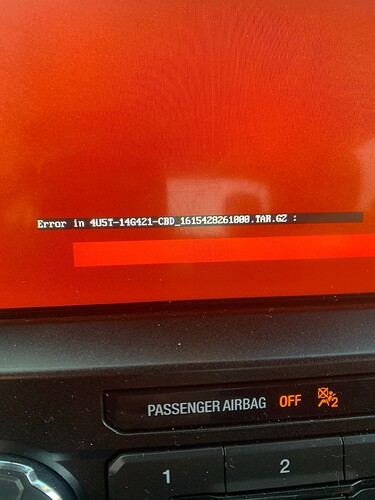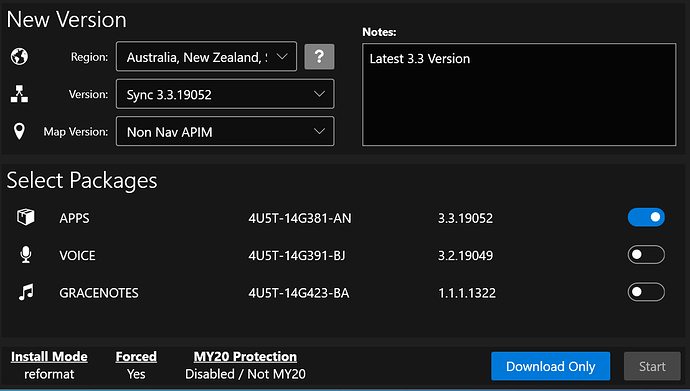I updated from sync 3.3.18266 without Nav to 3.4.21194 with Nav by mistake. Now getting a red screen.
How do I go back?
Just update without nav, make sure Syn3 Updater is still set to Current Version of 3.3.18266
That did not work. Any Way I can find out what Current Version I had before this. I may be wrong about my Version of 3.3.18266.
Adding… Prior to this issue I updated My other car with Nav and it worked fine. I think I may have the versions all mixed up.
Thank you for your help.
Are you still stuck at the red screen? 2019 F150 would be on Sync 3.3 from the factory.
Yes… I pull out the jump drive and it goes to the updating screen the one with the bar on the bottom and rotating Background and asks to insert the USB.
Did you make a new USB without NAV and try it, or is that the present situation?
I made a new USB with 3.4.21194 & No Nav & goes back to the red screen.
Reformat Boot Screen Recovery
To recover the APIM from a failed reformat installation follow the instructions below.
Download Sync 3.3.19052 from this website. Software Database - CyanLabs
You will need file 4U5T-14G381-AN_1552583626000.TAR.GZ
Make a usb formatted EXFAT with the following:
In the root of the usb, place the reformat.lst file attached below.
reformat.lst (44 Bytes)
Create a SyncMyRide folder:
In the SyncMyRide folder, place 4U5T-14G381-AN_1552583626000.TAR.GZ. This is the Sync 3.3.19052 application.
Insert USB in the vehicle Sync USB port and wait for the installation to finish.
Reboot the Sync unit.
This will recover the unit to Sync 3.3.19052.
The Sync unit will only have the Sync app installed now, no voice files, maps, etc. At this point, you can now update or reformat the unit with the current Sync version with the appropriate files (and maps for NAV units). Use the Syn3 Updater and enter the current version as Sync 3.3.19052 along with your region information, etc.
While this works there shouldn’t be any need to do this manually, just simple select no maps and make sure the current version is 3.3 and Syn3 Updater would fix this issue.
Thank You for your help. But the mistake I made was The F150 did not have Nav but my other Ford did have Nav. When I went to upgrade the F150 I forgot to uncheck has Nav.
Will this revert it back to stock with No-Nav?
Jim
Yes, that’s why he told you to do so.
And by stock, not sure what you mean, that 3.3 version will be installed, you can later update to 3.4.
So I did the steps above and placed the reformat.lstin the root. I also placed the 4U5T-14G381-AN_1552583626000.TAR.GZ within a folder call SyncMyRide.
Looked like it was going to work but after 10 min I got the red screen again. with this message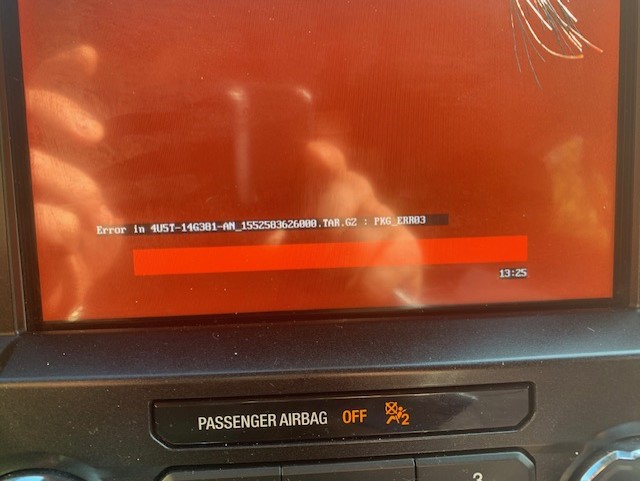
(see attached)
Does it need anything else besides the reformat.lst in the root & 4U5T-14G381-AN_1552583626000.TAR.GZ within a folder call SyncMyRide?
it seems there’s something wrong with the USB you created.
Do you have multiple USB ports in your car?. If so, make sure all other ports are empty.
If some other device was connected, try again.
Please post the following:
- Screenshots of the contents for the root and SyncMyRide folder in the USB
- The contents of the reformat.lst in the root.
I just checked & nothing else in the USB ports
root & SyncMyRide folder attached.
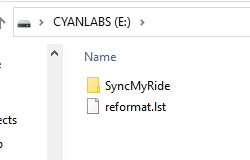
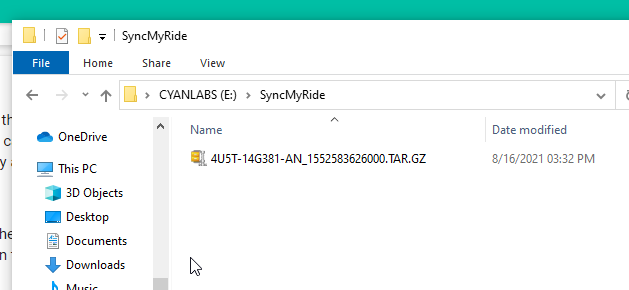
Thank you.
What about the contents of the reformat.lst file?
Great, thank you. Btw, that’s basically “text”, so you can open it with note pad.
This all seems ok, so I think of 2 possible issues:
- Not enough free space on the APIM to process the file
- The USB itself has some issue
Lets rule the 2nd one out. What you are going to do is the following:
- Copy the file you downloaded (sync3 3.3) from the SW DB to the folder you have configured for downloads in Syn3updater.
- Then force Syn3updater to reformat (settings tab)
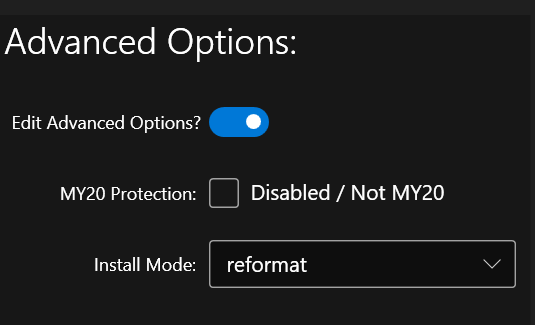
- Select 3.3 as build, and select only APPS:
(this is an example, make sure your region is set correctly) - Then recreate the USB with the app. As you can see in the bottom left, it’s a reformat install.
Why I’m asking for this?, because Syn3updater performs some integrity checks on both the downloaded file and the one that ends up in the USB, this way we will make sure everything is ok with the USB itself.
After creation, you should achieve something like F150 said.
Also, what USB drive are you using?, is it a quality one?
for the USB drive I’m using it’s a Sandisc 32GB Ultra flow 3.0
It took 13 minutes to get the error message that it could not unzip the package. This is too long for the recovery. This means that it found the package and started to unzip, but ran out of room or there is an issue with the usb or copied file. Based on the pic in the original post, the APIM is full of maps and there is no room to process the files. You will need to run the autoinstall with the reformat tool again from the beginning to wipe the APIM and regain the storage. This is what @SaNdMaN is showing you above.
That’s not how this works, each time the reformat tool restarts it wipes the eMMC, you can’t run an autoinstall file from within the reformat screen. the issue is either faulty hardware or a bad USB/file