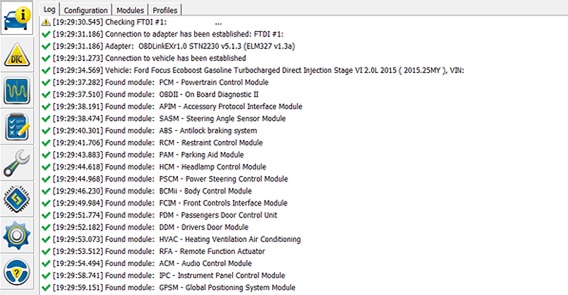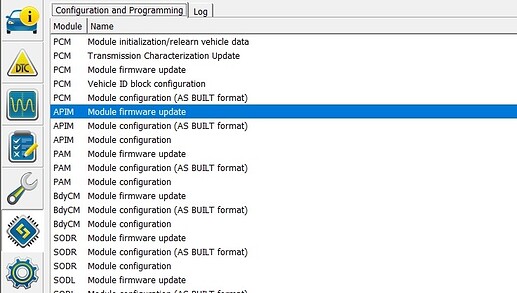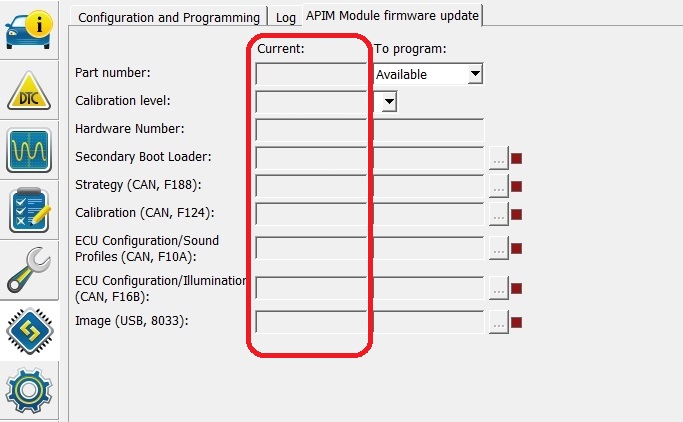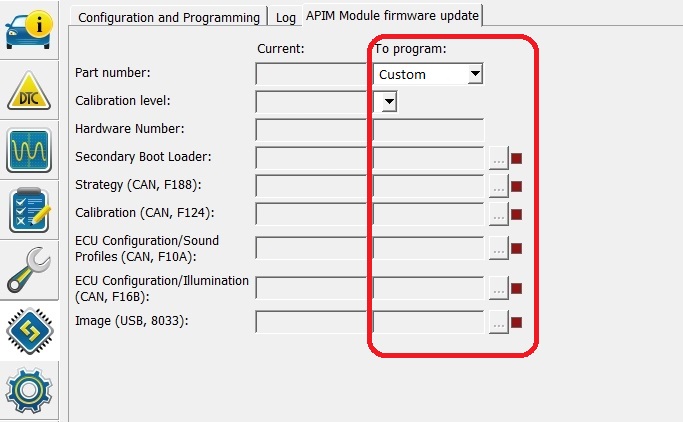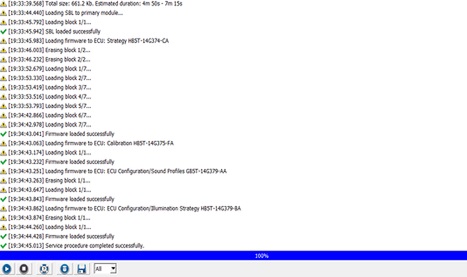Updating Sync 3 APIM Firmware Using FORScan 2.4.x Release
Overview
Sync 3 can be considered to have two platform firmware generations. These are somewhat coincident to hardware generations that can be found at APIM Firmware Production Releases - Ford / Information - CyanLabs Official Community.
Pre-MY18.5 (before 2018.5) is Sync 3.0, versions 1.0 thru 3.0.
Sync 3.0 (versions 1.0 thru 3.0) is original equipment in MY2016 thru early MY2018 Ford and Lincoln vehicles. These Pre-MY18.5 APIM’s have older firmware which does not support the extended asbuilt lines 7D0-08-xx and 7D0-09-xx, which may contain additional settings and features your vehicle may be able to support. There are also additional features not supported by the older firmware for Sync 3.0, version 1.0 thru 2.3. However, you may wish to upgrade your APIM firmware to enable features like radio logos and calm screen, for example. This is possible by updating the APIM firmware.
MY18.5+ (2018.5+) is Sync 3.2+ (3.2, 3.3, 3.4).
Sync 3.2 is original equipment in MY2018 Ford and Lincoln vehicles.
Sync 3.3 is original equipment in MY2018 thru 2019 Ford and Lincoln vehicles.
Sync 3.4 is original equipment in MY2019 thru present Ford and Lincoln vehicles.
These MY18.5 APIM’s have newer firmware which supports the extended asbuilt lines 7D0-08-xx and 7D0-09-xx, which may contain additional settings and features your vehicle may be able to support.
Before beginning this process, it is recommended that you try making the asbuilt changes, for example, to enable calm screen and radio logos first, as 2018 and onward vehicles are likely to have updated firmware that supports these features. Once you have made the asbuilt changes, perform a master reset of your APIM and check that radio logos and calm screen stay enabled. If they disappear, you will need to follow this guide to make the changes permanently retained.
Read this document fully before starting any actions. It is your responsibility to follow the instructions as outlined below.
WARNING: This is NOT the same as updating the APIM to Sync 3.4. This procedure involves specialized hardware as well as the risk of ‘bricking’ your Sync module (APIM). Most users successfully carry out this procedure, but it is extremely important that you follow the instructions carefully. Be aware that updating the APIM firmware is not officially supported as the APIM hardware may not support the additional feature sets of the newer firmware and/or software.
NOTES:
- Information concerning the firmware revisions, regional file revisions, FORScan, and adapters can be found at Latest Ford/Information topics - CyanLabs Official Community.
- Production firmware releases and regional file versions can be found at APIM Firmware Production Releases - Ford / Information - CyanLabs Official Community.
- Refer to the FORScan article concerning updating module firmware. Updating Module Firmware with FORScan, Program Guide Revised 09/2021.
- Make a backup of your asbuilt data before commencing any updates.
- PUT THE VEHICLE ON A BATTERY CHARGER – THIS IS NOT OPTIONAL! The charger should have enough capacity to power the vehicle with the ignition set to ‘ON’ for extended periods of time. Failure to use a battery charger exposes you to the risk of programming failure and possible module failure due to insufficient voltage while programming.
- Make sure your laptop is fully charged and is reliable. Make sure it won’t sleep/turn off during the firmware updates. Make sure there are no updates pending.
- Use the recommended USB based adapters. DO NOT use a Bluetooth or WIFI adapter for firmware updates. FORScan Supported Adapters, Protocols, and Platforms - Ford / Information - CyanLabs Official Community.
- FORScan 2.4.x requires a paid license to download and install firmware files and enforces the use of specific adapters (including OBDLink EX). FORScan Software Version 2.4.x Releases and Information - Ford / Information - CyanLabs Official Community.
- APIMs starting with the letter ‘G’ at the beginning of their part name (e.g., GJ7T-14G370-CM) are known to be more difficult to flash and users report an increase frequency of them being bricked. APIM models H, J, K, and upwards are much more resilient.
- Upgrade your OBDLink EX device firmware to the latest available. See this thread for details. Updating Firmware and Initial Setup – OBDLink EX in FORScan - Ford / Information - CyanLabs Official Community.
- It is important to understand this process is not 100% safe. If the process fails, there is a chance that your APIM will be ‘bricked’ and may require replacing. This is a small percentage of cases, but be aware that it can happen, especially with older model APIM’s.
- Issues with SiriusXM (NA Only): There are known issues with SiriusXM logos not displaying, especially with NA NON-NAV APIM’s. Updating to the latest Sync 3 application will mostly resolve the issue. TSB 22-2254: SYNC 3 - Various SYNC Symptoms, SYNC Screen Flicker, Echo/Robotic Voice Concerns, Temperature Not Displayed In Pop Up Screen - June 28, 2022 - Ford / Information - CyanLabs Official Community.
Please direct all discussion about the tutorial and procedures to this thread:
Updating Sync 3 APIM Firmware (Calibration Files) - Ford / Discussion - CyanLabs Official Community
Firmware Update Procedure
NOTE: Place the vehicle on a battery charger. Do not run the engine with the battery charger connected. Always follow the battery charger manufacturers instructions on the use and connection of the battery charger on the vehicle. It is your responsibility to ensure safe and proper operation of the device.
-
Turn your car onto accessory mode (ensure your APIM is on and has fully started). Connect the adapter between the computer and vehicle.
-
Open FORScan and make sure you have a current profile saved. Create a new profile if in doubt.
-
Allow initial scan to complete, then save the new profile.
-
Select the Configuration and Programming tab on the left, then ‘APIM firmware update’. At the bottom of the page, select the ‘Play’ button. This will open the log and you will need to acknowledge the dialogues.
-
Take note of your current firmware file versions, if you need to revert for any reason, you will need these files. Download these files first from FORScan using the download button at the page.
-
After you have downloaded the current files, then download the Custom files for the upgrade. If you download the files from another source other than FORScan, place the downloaded files in the ‘C:\Users<user>\Documents\Calibration Files’ folder on the computer.
-
In the ‘To Program’ section, load the files you will be programming. Select each button to the right of the entry and browse to the desired file and select it. Ignore the ‘Image’ file, this is not programmed here or needed.
-
Make sure to test run the SBL (Secondary Boot Loader). This function only tests the ability to program the new files. This does not program the new files. This will cause the APIM to reboot and will start again as normal. Make sure the log states the process was successful. Using the ‘Test run SBL’ will require you to re-enter the Custom files again.
-
At the bottom of the page, select ‘Force program unchanged firmware’. FORScan recommends that ‘Stop activity on buses’ be disabled for the APIM firmware programming. This setting is usually on by default.
-
Next, click on the Program button. You will need to acknowledge the dialogues. The log will advance looking like the image below.
NOTE: If your battery is low, it will not allow you to proceed.
- Once the programming process is completed as indicated in the log, select the ‘Stop’ button at the bottom of the page to end the programming session.
NOTE: If the log indicates that the programming did not complete or indicates something is wrong and the APIM appears ‘bricked’, then select the ‘Stop’ button, clear the DTC’s, and power cycle the APIM. At this point reloading the APIM asbuilt completely might recover the unit. To recover the APIM firmware see this article: APIM Firmware Flash Rescue - Ford / Information - CyanLabs Official Community. Additional troubleshooting steps can be found at How to update module firmware with FORScan - FORScan forum.
- After programming has finished successfully, clear any DTC’s that were generated. Go to the ‘DTC Tab’. At the bottom of the page, select the ‘Clear DTC’ button and follow the instructions. Once this is done, you can program the asbuilt parameters you require.
- Select the Configuration and Programming tab. Select ‘APIM Module Configuration (AsBuilt Format)’ or ‘APIM Module Configuration’. Refer to the Sync 3 AsBuilt Database on the CyanLabs site.
For example:
IF YOU HAVE DAB (UK/EU only): Set 7D0-02-03 to Enable DAB.
IF YOU DO NOT HAVE DAB (USA/NA/ANZ/ROW): Set 7D0-02-03 to Disable DAB.
For Calm Screen: Set 7D0-02-03 to Enable Calm Screen. - Once finished, restart your APIM and you should have options for Station Logo in Radio Settings (EU only) and Calm Screen in Display Settings . If you do not immediately see these options, carry out a master reset.
- Finally, disconnect FORScan from the vehicle and then reconnect. You will need to make a new profile to reflect the updated APIM firmware. This is not automatically updated in the profile and needs to be done manually. After this is finished, disconnect your equipment.
Special thanks to @Louage for authoring the original guide and thread, which can be found here:
Updating APIM Firmware (Calibration Files) - Ford / Discussion - CyanLabs Official Community
Please direct all discussion about the tutorial and procedures to this thread:
Updating Sync 3 APIM Firmware (Calibration Files) - Ford / Discussion - CyanLabs Official Community