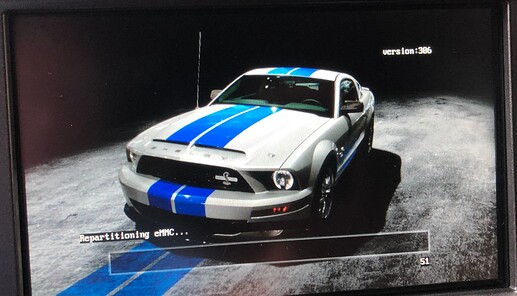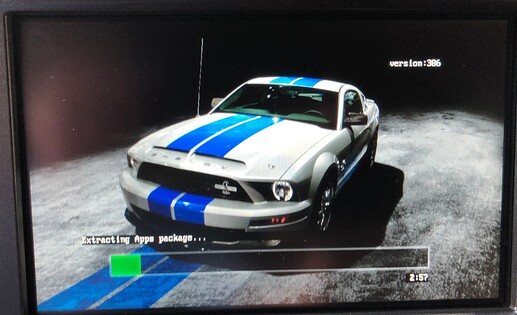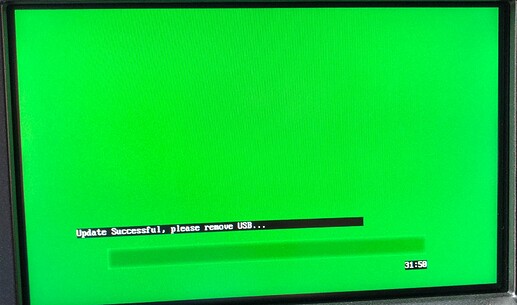Tutorial: Current EU Maps Installation on US Imported Vehicles
Read this document fully before starting any actions. It is your responsibility to follow the instructions as outlined below.
NOTE: This procedure requires that the APIM be reformatted using the reformat tool. This is necessary to remove the previous map and associated files.
(DO NOT USE REFORMAT ON 2020 AND ONWARD VEHICLES)
NOTE: This procedure is for the installation of Sync3 Nav v3.2.20339 EU.2.20 (17.08.2020 F10). Sync3 Nav v3.2.22012 EU.2.21 (10.05.2021 F11) and Sync3 v3.2.23011 EU.2.22 (22.04.22 F12) is similar.
General
Due to storage restrictions, it is not possible to install the full EU F10 maps onto a US imported vehicle, as EU maps require 64 GB of storage, while the US APIM only has 32 GB of storage. However, it is possible to load a subset of the EU maps on US imported vehicles. This procedure will use the reformat process to install the Sync applications and EU maps. The license file to enable this option can be purchased at Syn3Updater Cut Down Map Package Generator - CyanLabs
NOTES:
- CyanLabs does not support changing regions due to various issues that can occur unless all steps are followed per the instructions contain in this tutorial!
- This installation requires that the APIM be reformatted using the reformat tool and requires that Sync 3.4 version software be downgraded to Sync version 3.3.19052 to utilize the reformat tool. This process is NOT compatible for MY20+ vehicles.
- This installation requires that the APIM AsBuilt configuration be changed to reflect the proper region for which the maps are being installed with FORScan or another appropriate program.
- This tutorial is targeted for US exported Ford and Lincoln vehicles equipped with either Sync 3.0 or Sync 3.2/3.3/3.4 with factory Navigation. The maps are not compatible with Sync 2 and 3.0 versions. DO NOT attempt to place maps on a NON-NAV APIM.
- It is advised that you run the APIM Interrogator Utility to determine the specifics of your Sync unit installed in your vehicle. This can be done thru the Syn3 Updater in the Tools section or manually following the tutorial, Tutorial: APIM Interrogator Utility - CyanLabs.
- It is recommended using a USB 3.0 drive with at least 32 GB of storage.
- This installation consists of multiple reboots, in which the vehicle ignition must remain on throughout the process. DO NOT REMOVE THE USB UNTIL THE ENTIRE PROCESS HAS COMPLETED.
- A ‘Master Reset’ will be performed at the end of this procedure.
- ENH-DAB is not applicable to this installation unless the NA ACM has been changed to accommodate the regional specifications and the appropriate APIM and ACM asbuilt configurations are performed.
- If you are upgrading from a Sync 3.0 version system, this upgrade may result in “USB hub not supported, please remove” error that needs to be dismissed every time starting the car. The error occurs because the original USB hub has not been replaced with the newer version that supports CarPlay.
Region Programming
This installation requires that the APIM As Built configuration be changed to reflect the proper region for which the maps are being installed with FORScan or another appropriate program. FORScan can be downloaded at Download FORScan. Please see the FORScan site for instructions. It is best to perform these changes before the EU Map installation to avoid confusion during the remainder of the process.
The following changes will need to be performed to the APIM and ACM (optional) modules. ENH-DAB is not applicable to this installation unless the US ACM has been changed to accommodate the regional specifications and the appropriate APIM and ACM asbuilt configurations are performed. The country codes can be found at As-Built Database - CyanLabs, select the Region tab.
APIM Asbuilt Settings:
The country information in the APIM As Built needs to be changed:
from 7D0-02-01 5553 xxxx xxxx
to 7D0-02-01 XXXX xxxx xxxx
This setting changes the country from US to your country code.
The Navigation Map Type for NA and EU is Telenav. This should not have to be changed.
ACM Asbuilt Settings:
(The ACM settings are optional and do not affect the installation or operation of the maps.)
The Tuner Region information in the ACM needs to be changed:
from 727-04-01 x0xx xxxx xxxx
to 727-04-01 x3xx xxxx xxxx
Tuner Region: 0=North America, 1=GCC, 2=Japan, 3=Europe, 4=Asia Pacific.
SDARS Region should be set to unconfigured:
727-04-01 xxx0 xxxx xxxx
SDARS Region: 0=unconfigured, 1=U.S., 2=CANADA, 3=no content.
SDARS Data Services should be set to unconfigured:
727-04-01 xxxx x0xx xxxx
SDARS Data Services: 0=unconfigured, 1=Data Services, 2=no Data Services.
The country information ACM As Built needs to be changed:
from 727-04-01 xxxx xx55 53xx
to 727-04-01 xxxx xxXX XXxx
This setting changes the country from US to your country code.
Selecting Files for Installation
Depending on where you live, you will not need several map and voice files. With a US 32 GB APIM, with the Sync App, Sync Voice, Gracenotes, and Enhanced DAB files, there is enough room for about 4 map files and 1 nav voice file or 3 map files and 2 nav voice files, etc., plus the map license file. Different combinations of files will dictate the space requirements. Please note the required files, these are not optional.
In this tutorial, we will use an example installation to install Sync 3.4 with the associated files and EU Maps and NAV_Voice on a US 32GB APIM. This will be with Sync 3.4.21194, Region: EU, Map Version: F10 (2020) – EU (03.2021). The files needed for your specific installation will vary depending on region and/or your desired choices.
The partition space will be similar to this example for the Sync App, Sync Voice, Gracenotes, and misc. files. This is standard for all Sync 3 APIM’s regardless of navigation.
Total / Partition Type
Total =“2.1G” / type=“/fs/Nuance/”
Total =“1.3G” / type=“/fs/Nuance/grace”
Total =“1.2G” / type=“/fs/rwdata/”
Total =“35M” / type=“/fs/rwdata/quip/”
Total =“90M” / type=“/fs/rwdata/quip/”
Total =“1.4G” / type=“/fs/mp/”
Total =“6.125G” for the Sync App, Sync Voice, Gracenotes, and misc. files.
The total available formatted space available on a US APIM is 25GB. Minus the 6.125 GB for the files above, and a minimum of 1.5 GB of free space for processing tasks, this leaves about 17 GB of storage for the installation of Maps, NAV_Voice, Map License, and ENH_DAB files.
For this example, we will use the files for North and Central EU, therefore we will need 4 Map files and 1 NAV_Voice file, and the Map License, as outlined below. The ENH_DAB file is included.
1U5T-14G421-BAH 2.2Gb Sync3 v3.2.20339 EU.2.20 (17.08.2020 F10 EU_Common) Required
1U5T-14G421-BBH 474Mb Sync3 v3.2.20339 EU.2.20 (EU_Map_ext) Required
1U5T-14G421-BCH 1.7Gb Sync3 v3.2.20339 EU.2.20 (EU_North_UK)
1U5T-14G421-BFH 2.4Gb Sync3 v3.2.20339 EU.2.20 (EU_Central)
4U5T-14G422-BAF 2.3Gb Sync3 v3.2.20339 EU (DUN,ENG,FRF,GED)
1U5T-14G424-BK 2KB License for 1U5T-14G421-B*H EU.2.20 (17.08.2020)
1U5T-14G658-AG 56.8Mb Sync3 v3.2. SXM (26.06.2021)
The above files compressed size total to 9.1 GB. Uncompressed, these files will take approximately 15 GB. This fits within the 17 GB of free space available from above on the US APIM.
These are the files available for EU Maps and NAV_Voice with country, language, and file size details. Again, please note the required files, these are not optional.
The 1U5T-14G421-B*H files contain maps:
1U5T-14G421-BAH - F10 EU_Common REQUIRED!
1U5T-14G421-BBH - EU_Map_ext REQUIRED!
1U5T-14G421-BCH - Denmark, Finland, United Kingdom, Ireland, Iceland, Norway, Sweden
1U5T-14G421-BDH - Spain, Portugal, Gibraltar
1U5T-14G421-BEH - France, Andorra, Monaco, Switzerland
1U5T-14G421-BFH - Austria, Belgium, Czech Republic, Germany, Lichtenstein, Luxembourg, The Netherlands (Holland), Poland, Slovakia
1U5T-14G421-BGH - Albania, Bosnia & Hercegovina, Greece, Croatia, Montenegro, Serbia, Macedonia, Malta, Slovenia, San Marino, Turkey, Vatican, Italy
1U5T-14G421-BHH - Bulgaria, Belarus, Estonia, Lithuania, Latvia, Kazakhstan, Romania, Russia, Ukraine
1U5T-14G421-BJH - Cyprus
The 4U5T-14G422-B*F files contain navigation voice files:
4U5T-14G422-BAF - Dutch, English, French, German
4U5T-14G422-BBF - Italian, Portuguese, Spanish, Turkish
4U5T-14G422-BCF - Czech, Polish, Russian
4U5T-14G422-BDF - Danish, Finnish, Norwegian, Swedish
The 1U5T-14G424-BK file contain the map license:
1U5T-14G424-BK - License for 1U5T-14G421-B*H EU.2.20 (17.08.2020)
This is the data for the above map and associated files:
1U5T-14G421-BAH 2.2Gb Sync3 v3.2.20339 EU.2.20 (17.08.2020 F10 EU_Common)
1U5T-14G421-BBH 474Mb Sync3 v3.2.20339 EU.2.20 (EU_Map_ext)
1U5T-14G421-BCH 1.7Gb Sync3 v3.2.20339 EU.2.20 (EU_North_UK)
1U5T-14G421-BDH 1.1Gb Sync3 v3.2.20339 EU.2.20 (EU_Iberia)
1U5T-14G421-BEH 1.6Gb Sync3 v3.2.20339 EU.2.20 (EU_France)
1U5T-14G421-BFH 2.4Gb Sync3 v3.2.20339 EU.2.20 (EU_Central)
1U5T-14G421-BGH 2.0Gb Sync3 v3.2.20339 EU.2.20 (EU_South)
1U5T-14G421-BHH 2.6Gb Sync3 v3.2.20339 EU.2.20 (EU_East)
1U5T-14G421-BJH 24Mb Sync3 v3.2.20339 EU.2.20 (EU_Cyprus)
4U5T-14G422-BAF 2.3Gb Sync3 v3.2.20339 EU (DUN,ENG,FRF,GED)
4U5T-14G422-BBF 2.2Gb Sync3 v3.2.20339 EU (ITI,PTP,SPE,TRT)
4U5T-14G422-BCF 1.6Gb Sync3 v3.2.20339 EU (CZC,PLP,RUR)
4U5T-14G422-BDF 2.0Gb Sync3 v3.2.20339 EU (DAD,FIF,NON,SWS)
1U5T-14G424-BK 2KB License for 1U5T-14G421-B*H EU.2.20 (17.08.2020)
USB Preparation Instructions – Syn3 Updater
- Using the Syn3 Updater, configure the app for your vehicle. Follow the instructions: Syn3 Updater Docs.
- Select a USB drive.
- Select the new configuration and enter the license key purchased at Syn3Updater Cut Down Map Package Generator - CyanLabs
- Scroll through the files to ensure the Sync Application, Sync Voice, ENH_DAB, Gracenotes, and the appropriate Map and NAV_Voice files in the Syn3 Updater are what was requested.
- Using the Syn3 Updater, start the process and download the files.
- After the Syn3 Updater downloads the files, it will transfer them to the USB drive and write the autoinstall.lst, reformat.lst, and log files to the USB.
- Since this process uses the reformat tool, you will have an autoinstall.lst and a reformat.lst file on the root of the USB drive.
Installation Instructions
NOTES:
- This installation consists of multiple reboots, through which the vehicle ignition must remain on during the process. It is advised to either drive the vehicle or place the vehicle on a battery charger for the duration of the process. If for some reason the process is interrupted because the vehicle shut down, just start the process over, it will resume.
- DO NOT REMOVE THE USB UNTIL THE ENTIRE PROCESS HAS COMPLETED. The process may take over 30 minutes.
- Place the vehicle ignition on, as outlined above.
- Remove all usb devices and usb connected phones from the system. Bluetooth connections are safe.
- Insert USB drive created above.
- If your present Sync version is 3.3.19052, the reformat tool will run immediately and reboot the system into the reformat mode.
- If your present Sync version is 3.4, the procedure will remove Gracenotes and downgrade first, then reboot into Sync 3.3.19052. DO NOT remove the USB or key cycle the ignition. Let the process continue.
- When the reformat tool loads after the reboot, you will see various Mustang backgrounds cycle on the screen with a progress bar. The progress bar may seem to freeze occasionally, this is normal.
- Wait for the installation to complete. This may take more than 30 minutes.
- Remove the USB at the message on the screen as shown below. The system will automatically reboot after the reformat and installation of the files.
- Once the installation is complete and the APIM has rebooted, navigate to the ‘About Sync’ screen under ‘Settings’ and verify the successful installation. Check the Navigation and wait for the maps to completely load. This might still take a few minutes, depending on the APIM model.
- Do not connect USB devices at this point.
- Proceed to the Master Reset.
Master Reset Required
Once the Sync system seems stable and the maps are loaded, perform a ‘Master Reset’. Once the reset is finished and the system has rebooted, you can now re-pair your phones and make other adjustments. Once this process is complete and the latest App, Voice, and Gracenotes versions have been installed, you can run the Apim Interrogator Utility thru the Syn3 Updater or manually to verify the installation of all the files if desired.
NOTE: Special thanks to @pagrabinis for authoring the original tutorial which is archived in at Ford/Guides & Info Topics - CyanLabs Official Community.